- A free public charter school since 1997
- (252) 293-4150
- Contact
- Staff
- Staff Email
- Issue Bin
- Enroll Now
Sallie B. Howard School will begin the 2020-2021 school year with 100% remote learning until October 6, 2020, the end of the 1st quarter. School leaders will continue to assess when it is safe to return to in-person instruction and will notify parents accordingly.
All classes will be conducted via Zoom and Google Classroom.All students are eligible to borrow a device and a WiFi hotspot to attend online classes and submit assignments remotely.
To attend a class on Zoom, visit www.zoom.us and click on ‘Join a meeting.’ Then enter your teacher’s meeting ID as given below.
Alternatively, click on https://www.zoom.us/join and enter your teacher’s meeting ID as given below.
Teacher Zoom meeting IDs
K-1
KINDERGARTEN
Groups A&B – Monday – Thursday
Groups A&B – Friday
1ST
Groups A&B – Monday – Thursday
Groups A&B – Friday
GRADE 2
GRADE 3-5
Specials classes are Mon-Wed-Fri only for grades 2-5.
*Time between classes is to be used for a short break and transition to the next class.
**Extended break third block is for break time, lunch and transition.
MIDDLE SCHOOL
6TH GRADE
7TH & 8TH
HIGH SCHOOL
***LUNCH***
*Time between classes is to be used for a short break and transition to the next class.
**Extended break third block is for break time, lunch and transition.
ART SPECIALS
Sallie B. Howard School will loan a device to each registered student in need of a device for the 2020-2021 school year.
Before borrowing a device, please read the following rules:
For any tech support requests or issues, email parents@sallieb.net or call 252-293-4150. Be sure to include your phone number so that a representative can contact you directly, if necessary. Tech support issues are addressed in at least one (1) business day between 8:00AM–3:00PM.
To connect to the Internet, use a compatible Wi-Fi network.
Step 1: Turn on Wi-Fi
Step 2: Pick a network and connect
Connect to an open network
Select the Wi-Fi network
Remember, your information might be visible to other people on this network.
or
Connect to a secure network
Log into Chromebook
The student is now logged in and can use the Chromebook under the generic “Student Account”.
Add the Student’s Google Classroom Account
The student is now logged into the Chromebook with their Google Classroom Account.
Connect to an Open Wi-Fi network
Connect to a secure Wi-Fi network
Secure Wi-Fi networks are password-protected and have
by their names.
After you join the network, you’ll see next to the network and in the upper-left side of your display or the upper right corner.
The iPad will now be connected to WIFI and can be used as instructed by the student’s teacher.
To connect to the Internet, use a compatible Wi-Fi network.
Step 1: Turn on Wi-Fi
Step 2: Pick a network and connect
Connect to an open network
Select the Wi-Fi network
Remember, your information might be visible to other people on this network.
or
Connect to a secure network
Log into Chromebook
The student is now logged in and can use the Chromebook under the generic “Student Account”.
Add the Student’s Google Classroom Account
The student is now logged into the Chromebook with their Google Classroom Account.
Connect to an Open Wi-Fi network
Connect to a secure Wi-Fi network
Secure Wi-Fi networks are password-protected and have
by their names.
After you join the network, you’ll see next to the network and in the upper-left side of your display or the upper right corner.
The iPad will now be connected to WIFI and can be used as instructed by the student’s teacher.
Hot spot devices have been ordered and will be available to families without internet service in the home. Free Wi-Fi connectivity is available in the SBH parking lot and throughout our campus. See additional options below:
Try these trouble-shooting tips:
There are two ways you can pick up school meals during remote instruction:
AT A BUS STOP
Monday – Friday: 3:00PM
Drivers will remain at stop until meals last.
AT SCHOOL
Monday – Friday: 9:30AM – 2:00PM
School will be open to pick up food curbside.
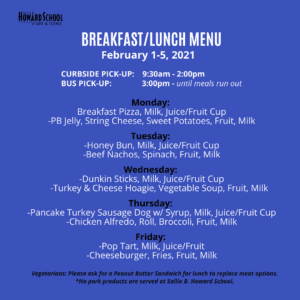
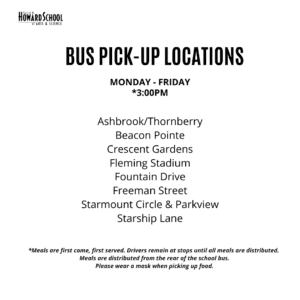
Hay dos formas de recoger las comidas escolares:
EN TU PARADA DE AUTOBÚS
EN LA ESCUELA
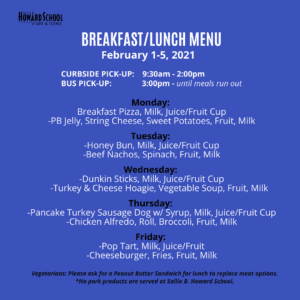
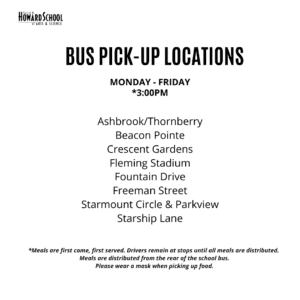


Sallie B. Howard School of Arts and Science